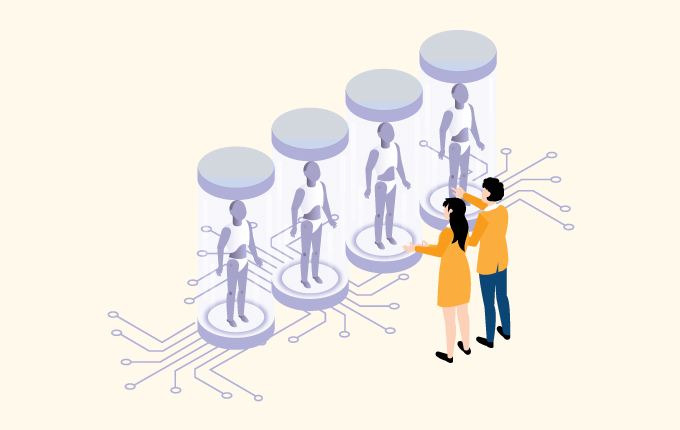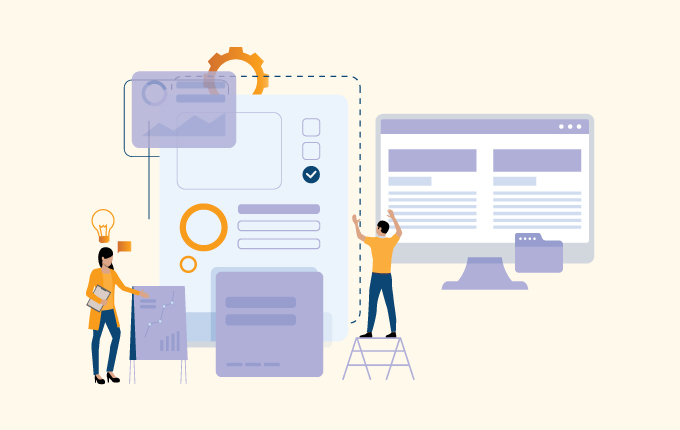Cloud ServicesIT Consulting & StrategyConstructionEducationFinanceHealthcareLegalReal Estate
The hidden gem of Microsoft Office, OneNote is the lesser known sibling of PowerPoint, Word, and Excel. It’s a powerful note-taking app that allows you to integrate text, video, audio, and other multimedia resources to organize or visualize ideas. Find out what you’re missing out on.
Organize your digital notebook
While both Microsoft Word and OneNote let you create text-heavy documents, they store and display saved information differently. Word displays one document at a time, but OneNote shows you all your documents at once.
When you open OneNote for the first time, it shows you a default Notebook called “My Notebook.” If you want to create another notebook, click on the < beside the name of your current Notebook, then choose +Notebook at the bottom of your screen.
To use the default notebook, you can immediately customize it. The easiest way to do this is to separate the Notebook into sub-categories called Sections, similar to what dividers do in a physical notebook. For example, you can organize your client notes by dedicating a specific Section for them. Sections are shown as color-coded tabs along the top of the screen, next to the name of your Notebook. Add one by clicking on +Section at the bottom left of your screen.
After you’ve created Sections, it’s time to add individual pages to them. For example, under the Section Client A, you can add pages pertaining to Client Contact, Project Status, and Billing Information. To begin adding pages under a Section, simply click +Page.
Rename your Notebook, Section, or Page by right-clicking the bar with its name and choosing the rename option.
Start experimenting
There’s no hard-and-fast rule to enjoy OneNote, because each person’s note-taking habits are unique. The only way to find out if OneNote works for you is to try out all the features, and decide which works for you. Here are some things you can try to get a feel of the OneNote experience. However, keep in mind that these only work in OneNote for Windows 10. If you’re using an older version, you need to upgrade to the latest version to enjoy these benefits:
- Add tags to your notes so you can search for them efficiently
- Instantly turn your drawings into shapes or text using the Ink to Shape and Ink to Text functions, respectively
- Solve equations by using the Ink Math Assistant, an in-app function that will help you graph or solve math problems
- Use “Immersive Reader” to read texts out loud
- Write on a web page in Microsoft Edge and save your annotations to OneNote
Share your OneNote
So you’ve created a detailed plan for an upcoming event complete with visual pegs and handwritten instructions, and you want to share that with your team. That’s easy as pie with OneNote. Just go to the upper right corner of your ribbon, click on the Share button, and type in the email addresses of the people to whom you wish to send your notes. You can also set the sharing permissions to either “can view” or “can edit,” giving you more control of your data.
OneNote has innumerable tricks up its sleeve, and it can take months for you to master all of them. Call us today, and we’ll make sure you’ll get the hang of OneNote in no time.
 February 5, 2019
February 5, 2019 Manhattan Tech Support
Manhattan Tech Support